WooCommerce is an all in one solution to develop and manage an ecommerce website. It also offers great stock management features which if used properly can let you manage your store effectively. One of such feature is Low Stock and Out Of Stock Email Notifications. In this WooCommerce Tutorial you will learn how to setup Low Stock and Out Of Stock Email Notifications in WooCommerce.
Low Stock and Out Of Stock Email Notification
Being a store manager, you may need to know which of your products are at Low Stocks and which of your products are Out Of Stock. Knowing this information will let you make the decisions about restocking those products. WooCommerce have this amazing feature by default which you can use to setup Low Stock and Out Of Stock Email notifications at your preferred email address.
How to setup Low Stock Email Notifications
Low Stock Notifications can be enabled by following the below steps.
- Login into your WordPress Website.
- Navigate to WooCommerce -> Settings -> Inventory.
- On the inventory page you will see many options as in the below image. To enable the Low Stock Notifications, Enable the “Enable low stock notifications” checkbox.
- You can also change the email address on which you want to receive the Low Stock notifications by entering your preferred email address in “Notification recipient(s)” field.
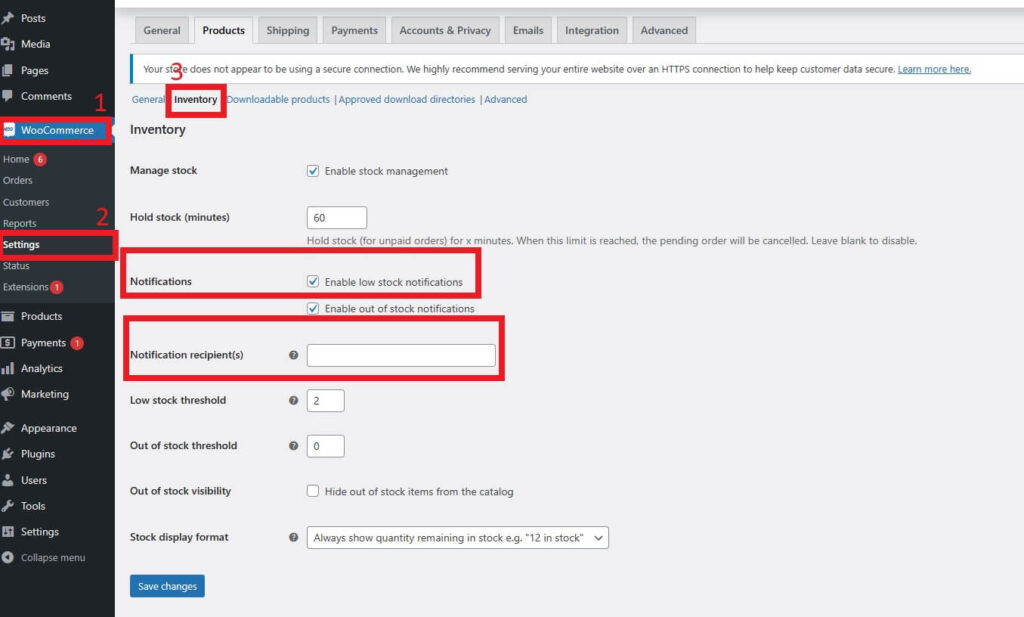
By default, the Low Stock Threshold is 2. It means you will receive the Low Stock Notification on your email when the stock level for the product reached at 2. You can also change that on this page.
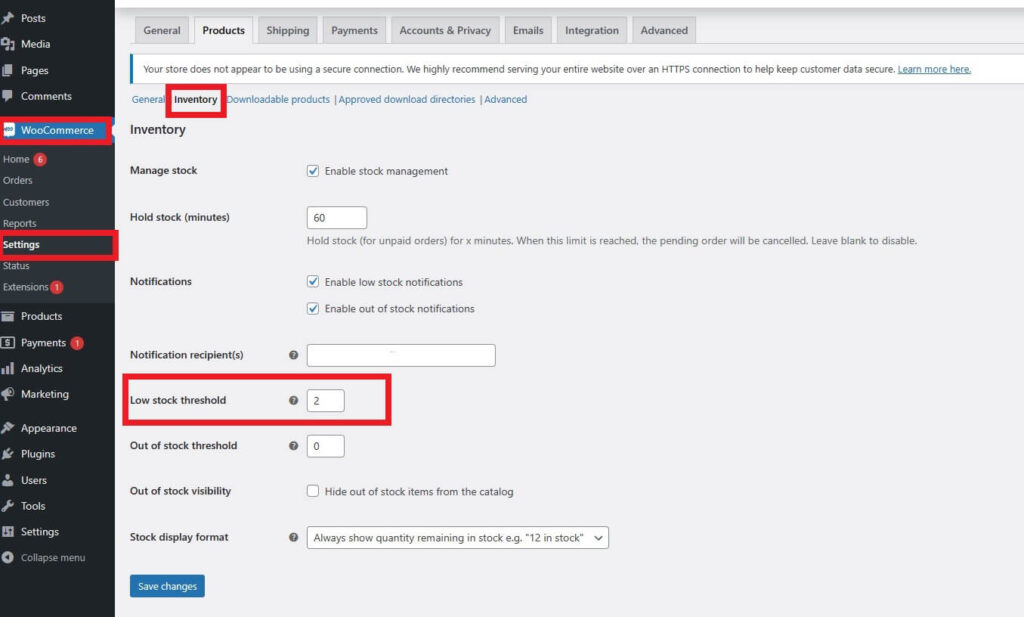
Note: This Low Stock Threshold is store-wide. You can also change the Low Stock Threshold for each product.
How to change Low Stock Threshold Per Product
You can also setup Low Stock Threshold for each product and for such products you will get the Low Stock Notifications as per those Threshold values. Follow the below products to configure that.
- Navigate to WooCommerce -> Products and select the products for which you want to change the Low Stock Threshold.
- Open the Product Page.
- There you can see the option to enter Low Stock Threshold for that product as in below image. For variable products, you can setup that for each variation.
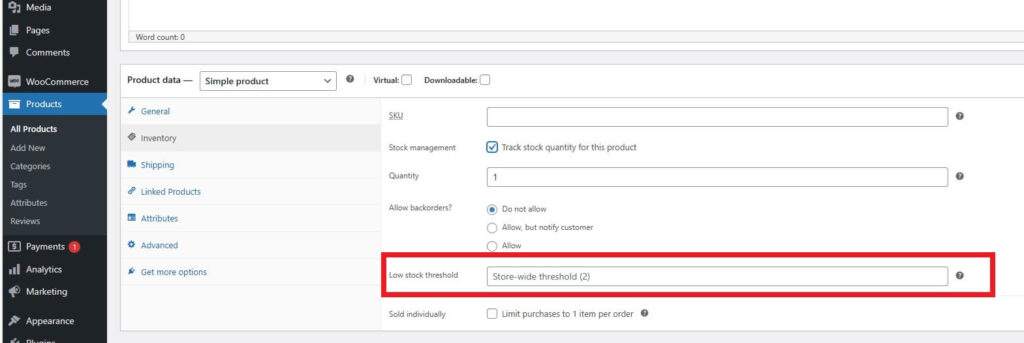
How to setup Out Of Stock Email Notifications
Out Of Stock Email Notifications can be enabled by following the below steps.
- Login into your WordPress Website.
- Navigate to WooCommerce -> Settings -> Inventory.
- On the inventory page you will see many options as in the below image. To enable the Out Of Stock Notifications, Enable the “Enable out of stock notifications” checkbox.
- You can also change the email address on which you want to receive the Low Stock notifications by entering your preferred email address in “Notification recipient(s)” field.
